Imstagram shoppable stories are simply Instagram stories that tagged with your products that allow your audiences to shop for the items that are tagged on and checkout natively within the Instagram app to give your audiences a seamless shopping experience.
Instagram is a very popular hub for shoppable stories. We focus on the development which enables brands, influencers and agencies to create automation flow for generating engaging Instagram shoppable content.
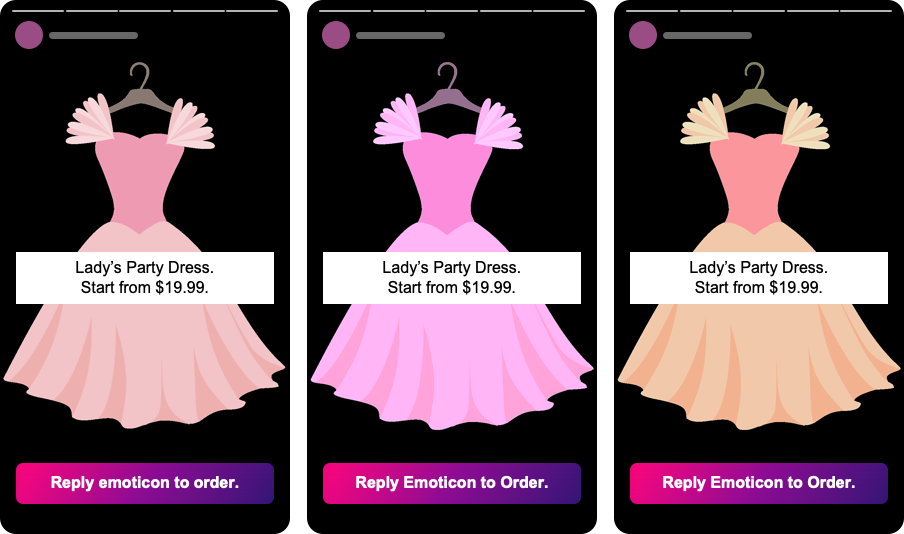
How Instagram Shoppable Story works?
When users shop directly from Instagram stories, by tapping on the stories that generated by auto-post campaigns (or created through our platform), as soon as the user replies anything (emoji or text) to the story, the product tagged on the story will be sent to the user’s Direct Messaging inbox.
With the product sent to the user, the product stays in the user’s Direct Messaging inbox forever, and the user will be able to buy and pay within the inbox.
Most importantly, there is no native Instagram shop required, you will be save a lot of time from managing and maintain the native Instagram shop.
Here is a demo of our Instagram shop, don't hesitate to sceen the QR code with your phone to explore out the Shoppable Story and Shoppable Post.
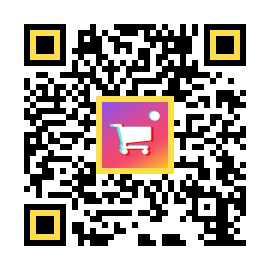
How to create Instagram Shoppable Story auto-publish campaign?
To create an auto-post campaign is very simple, only a few clicks ahead, as simple as below.
- Login to your account (or launch our app from your shop Admin console).
- Choose Auto Posts & Stories from the left side menu.
- Choose + New campaign button at the right top corner, a setup wizard will come up.
- Choose a data source, for example, your shop.
- Choose Daily Story.
- Choose either Image or Video as your story form.
- You will be redirected to the campaign editor Edit Page.
- On the Edit Page, finish the campaign details, for example, pick what days (Mon - Sun) and time your would like to publish the stories.
- Make sure you have turn on the Shoppable automation at the bottom of Story design column.
- Save and wait for the stories published according the time slot setting.
How to create a single Shoppable story?
Creating and publishing a single is simpler than you think. Please follow the steps below.
- Login to your account (or launch our app from your shop Admin console).
- Choose Story Schedule from the left side menu.
- Choose + New story button from the top right corner, then you will be redirected to the story Edit Page.
- On the Edit Page, under the Story design section, click the shop icon and select a product.
- Finish the story details, for example, pick the time your would like to publish the story.
- Make sure you have turn on the Shoppable automation at the bottom of Story design column
- Save and wait for the story published according the time slot setting.